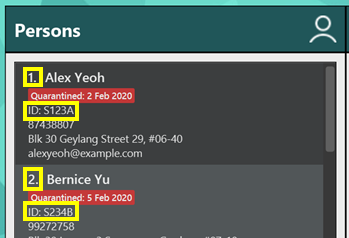Developer Guide
Table of Contents
- Preface
- Using this guide
- Notations
- Setting up, getting started
- Design
-
Implementation
- Manage Persons, Locations and Visits using Unique Identifiers (Ho Pin Xian)
- Deleting Visits using a specific date (Shu long)
- Manage data using CSV files (Siang Ern)
- List high risk locations of infection (Wu Qirui)
- Delete Locations (Wu Qirui)
- GUI Functionality for displaying lists of people, locations and visits (Koh Han Ming)
- Documentation, logging, testing, configuration, dev-ops
- Appendix: Requirements
- Appendix: Instructions for manual testing
- Appendix: Effort
Table of contents generated with markdown-toc
VirusTracker is a desktop app for generating statistics for Covid-19, optimized for use via a Command Line Interface (CLI) while still having the benefits of a Graphical User Interface (GUI). It is mainly targeted towards healthcare officials who are handling large amounts of data due to the pandemic. VirusTracker aims to provide a faster and quicker alternative to common statistical programs.
Preface
Welcome to the Developer Guide on VirusTracker.
This guide will guide you through how VirusTracker was designed, implemented and tested.
VirusTracker works with three main entities:
- People
- Locations
- Visits
A person refers to any person who may be at risk from Covid-19. VirusTracker stores data about the Id, name, address, phone number and email of each person. Furthermore, the infection and quarantine statuses of each person are stored within VirusTracker.
A location refers to any location which are open for visiting. VirusTracker stores the Id, name and address of each location.
A visit refers to when a person visits a location on a given date. VirusTracker stores the date and data of the person and location involved in the Visit.
VirusTracker would then be able to generate useful information based off the data that is input into the system.
While VirusTracker is created with the purpose of processing data based on Covid-19, VirusTracker can also monitor other future epidemics or pandemics.
Using this guide
This Developer Guide is to be used as a reference for developers who want to maintain and expand on the existing VirusTracker code base.
As there are multiple components interacting with each other given any user actions, it is recommended that you use this guide alongside experimentation with the program itself. You may wish to trace an execution path using one of the following commands:
-
list l/people: Lists all people. -
addLocationidl/L123A n/NTU a/50 Nanyang Ave, 639798: Adds a location namedNTUto the VirusTracker. -
deletePerson3: Deletes the 3rd person shown in the current list. -
clear: Deletes all entries from VirusTracker.
You might also find the sequence diagrams under Implementation helpful in the tracing process.
Notations
Here are a few notations which used in this Developer Guide. Each notation has a different meaning to help you understand the guide better.
![]() Note:
Note:
Presents information which are helpful to take note about.
![]() Tip:
Tip:
Good to learn, but not necessary to know.
Setting up, getting started
Refer to the guide Setting up and getting started.
Design
Architecture
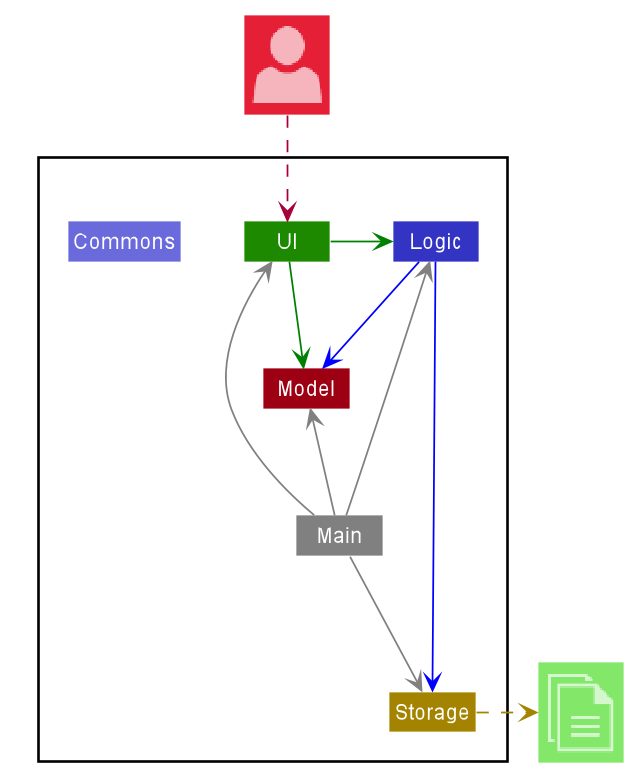
The Architecture Diagram given above explains the high-level design of the App. Given below is a quick overview of each component.
.puml files used to create diagrams in this document can be found in the diagrams folder. Refer to the PlantUML Tutorial at se-edu/guides to learn how to create and edit diagrams.
Main has two classes called Main and MainApp. It is responsible for,
- At app launch: Initializes the components in the correct sequence, and connects them up with each other.
- At shut down: Shuts down the components and invokes cleanup methods where necessary.
Commons represents a collection of classes used by multiple other components.
The rest of the App consists of four components.
-
UI: The UI of the App. -
Logic: The command executor. -
Model: Holds the data of the App in memory. -
Storage: Reads data from, and writes data to, the hard disk.
Each of the four components,
- defines its API in an
interfacewith the same name as the Component. - exposes its functionality using a concrete
{Component Name}Managerclass (which implements the corresponding APIinterfacementioned in the previous point.
For example, the Logic component (see the class diagram given below) defines its API in the Logic.java interface and exposes its functionality using the LogicManager.java class which implements the Logic interface.
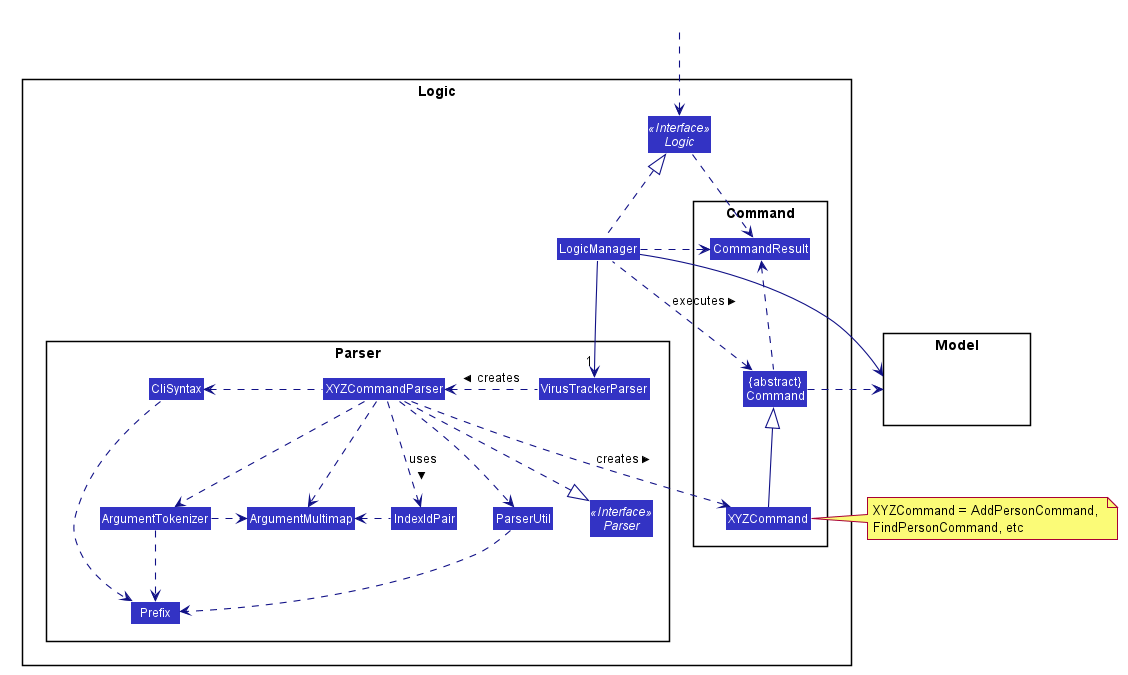
How the architecture components interact with each other
The Sequence Diagram below shows how the components interact with each other for the scenario where the user issues the command deletePerson 1.
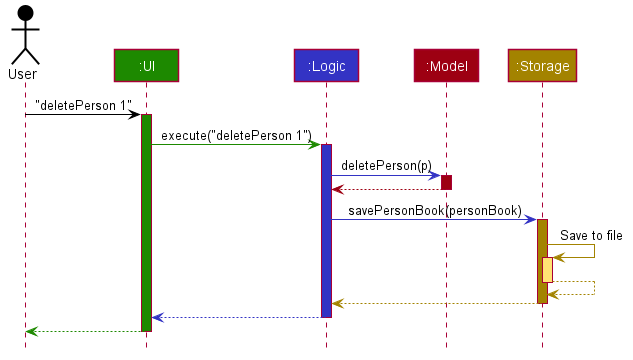
The sections below give more details of each component.
UI component
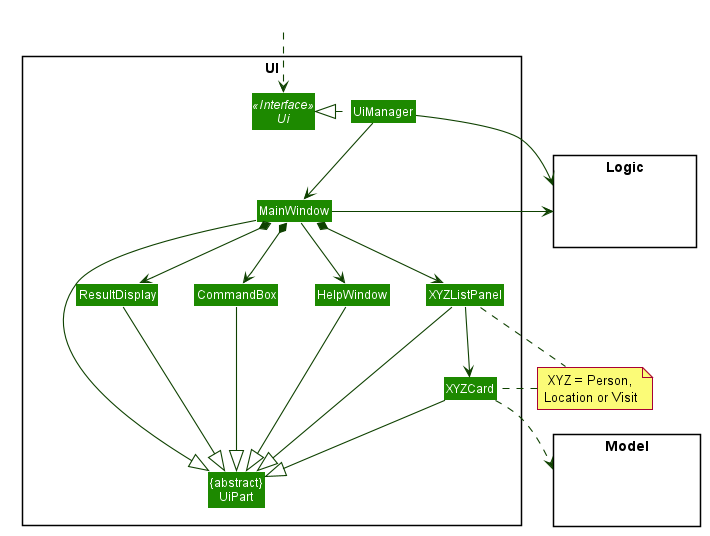
API :
Ui.java
With reference to the diagram above, the UI consists of a MainWindow that is made up of parts e.g.CommandBox, ResultDisplay, PersonListPanel, LocationListPanel, VisitListPanel etc. All these, including the MainWindow, inherit from the abstract UiPart class.
The UI component uses JavaFx UI framework. The layout of these UI parts are defined in matching .fxml files that are in the src/main/resources/view folder. For example, the layout of the MainWindow is specified in MainWindow.fxml
The UI component,
- Executes user commands using the
Logiccomponent. - Listens for changes to
Modeldata so that the UI can be updated with the modified data.
Logic component
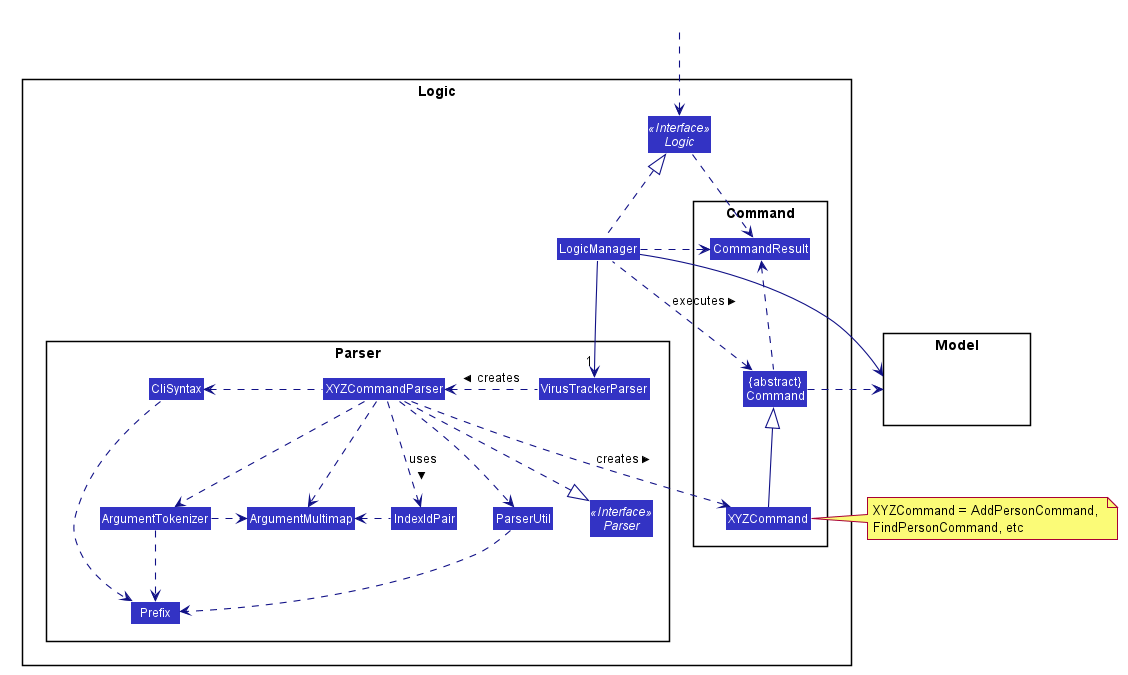
API :
Logic.java
With reference to the diagram above, this section explains the structure of the logic component:
-
Logicuses theVirusTrackerParserclass to parse the user command. - This results in a
Commandobject which is executed by theLogicManager. - The command execution can affect the
Model(e.g. adding a person). - The result of the command execution is encapsulated as a
CommandResultobject which is passed back to theUi. - In addition, the
CommandResultobject can also instruct theUito perform certain actions, such as displaying help to the user.
Given below is the Sequence Diagram for interactions within the Logic component for the execute("deletePerson 1") API call.
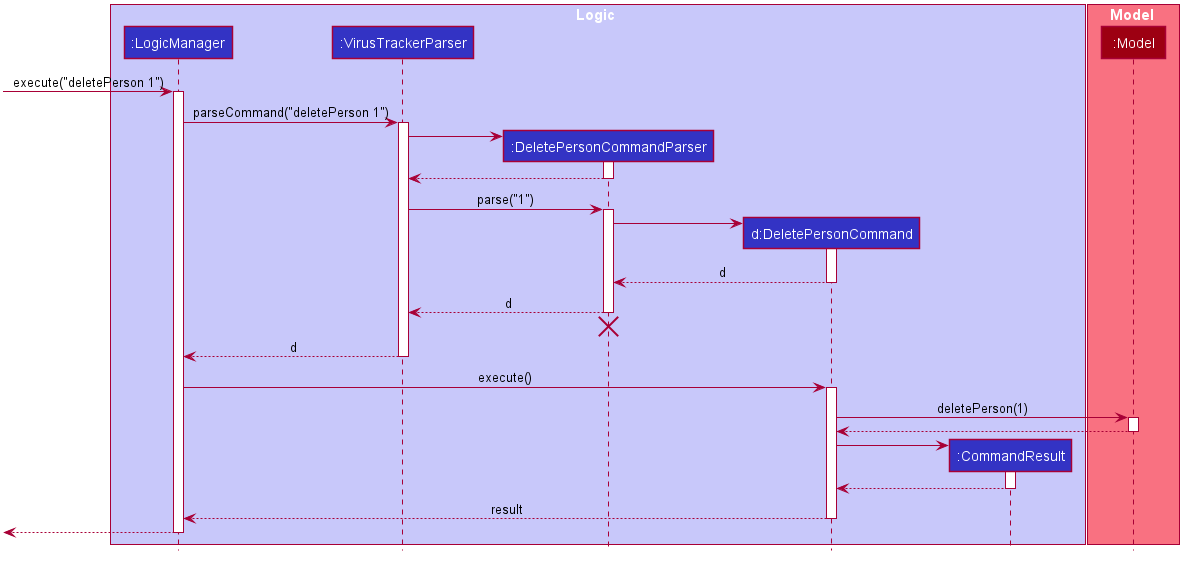
DeletePersonCommandParser should end at the destroy marker (X) but due to a limitation of PlantUML, the lifeline reaches the end of diagram.
Model component
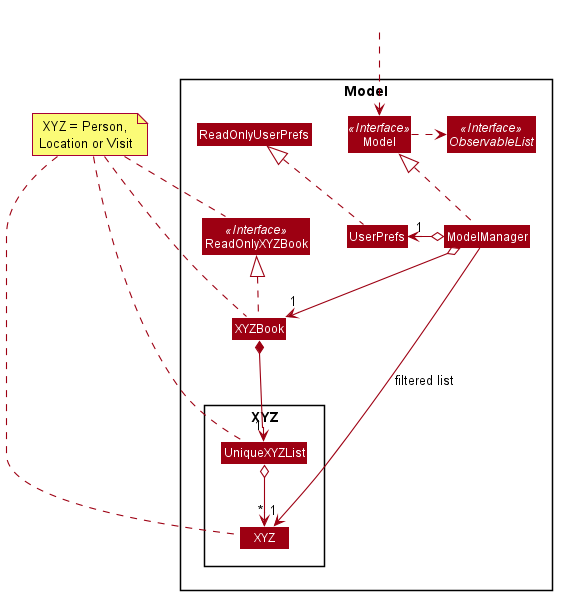
API : Model.java
With reference to the diagram above, the Model,
- stores a
UserPrefobject that represents the user’s preferences. - stores a
PersonBook,LocationBookandVisitBookfor the three types of data (denoted by XYZ). - exposes an unmodifiable
ObservableListof each type which can be ‘observed’ e.g. the UI can be bound to this list so that the UI automatically updates when the data in the list change. - does not depend on any of the other three components.
The Person, Location and Visit components are shown in more detail below.
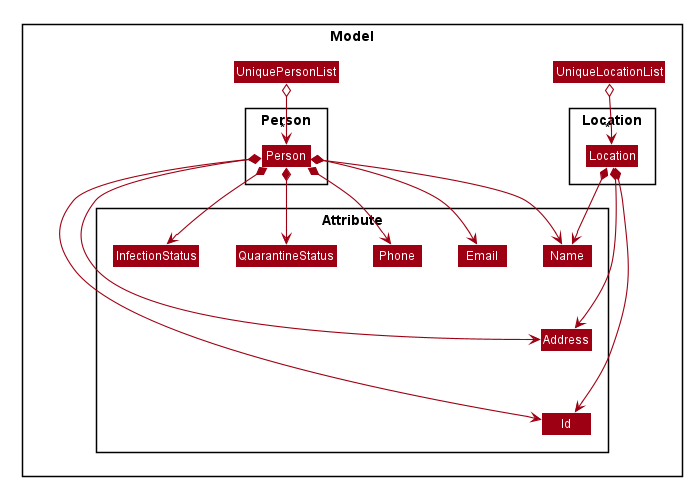
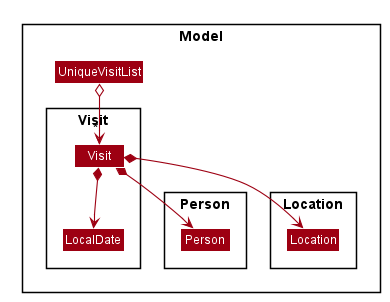
Storage component
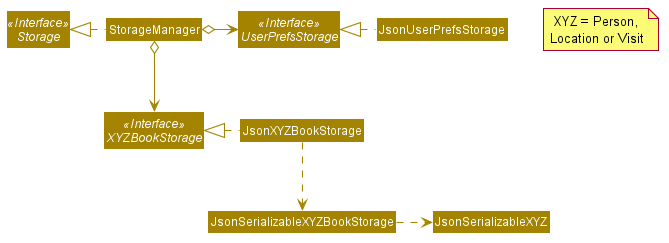
API : Storage.java
With reference to the diagram above, the Storage component,
- can save
UserPrefobjects in json format and read it back. - can save the person book data in json format and read it back.
- can save the location book data in json format and read it back.
- can save the visit book data in json format and read it back.
Common classes
Classes used by multiple components are in the seedu.address.commons package.
Implementation
This section describes some noteworthy details on how certain features are implemented.
addLocation and addVisit would be similar to addPerson hence only the addPerson section would have the diagrams.
Manage Persons, Locations and Visits using Unique Identifiers (Ho Pin Xian)
VirusTracker provides users with two ways to uniquely refer to an object, indexes and Ids.
This guide collectively refers to Ids and indexes as unique identifiers.
Indexes refer to the position of a person or location in the shown list.
An example of indexes and Ids can be seen in the image below.
Alex Yeoh is the first person on the persons list. He has an index of 1 and Id of S123A. Bernice Yu is the second person. She has an index of 2 and Id of S234B.
The index of a person may change depending on the order of the list. For instance, the person with Index 1 will not be Alex if the list only shows infected people. Hence, we have decided to add in Ids as a way to uniquely identify people and locations. While indexes are short and easy to type, Ids have an advantage where the Id of each person and location do not change. In addition, users do not need to scroll the list to find the Id of a particular person.
VirusTracker has many functionalities that require the user to identify a specific person or location. These functions can range from simple add, delete functions to functions involving the generating the list of people in contact with a specific person. To allow the smooth extension of using either indexes or Ids in these commands, an IndexIdPair is used as an intermediate to store the information used to identify person or location.
An example of how VirusTracker makes use of Unique Identifiers will be shown in the following Edit Person command example.
Editing Person using Unique Identifiers
Users may edit a Person inside VirusTracker. In this example, VirusTracker can identify the Person to be edited using either index or Id via the use of the IndexIdPair. Specific details about the details to update the person with are omitted for brevity.
Sequence diagram
The sequence diagram below shows how the editing operation works.
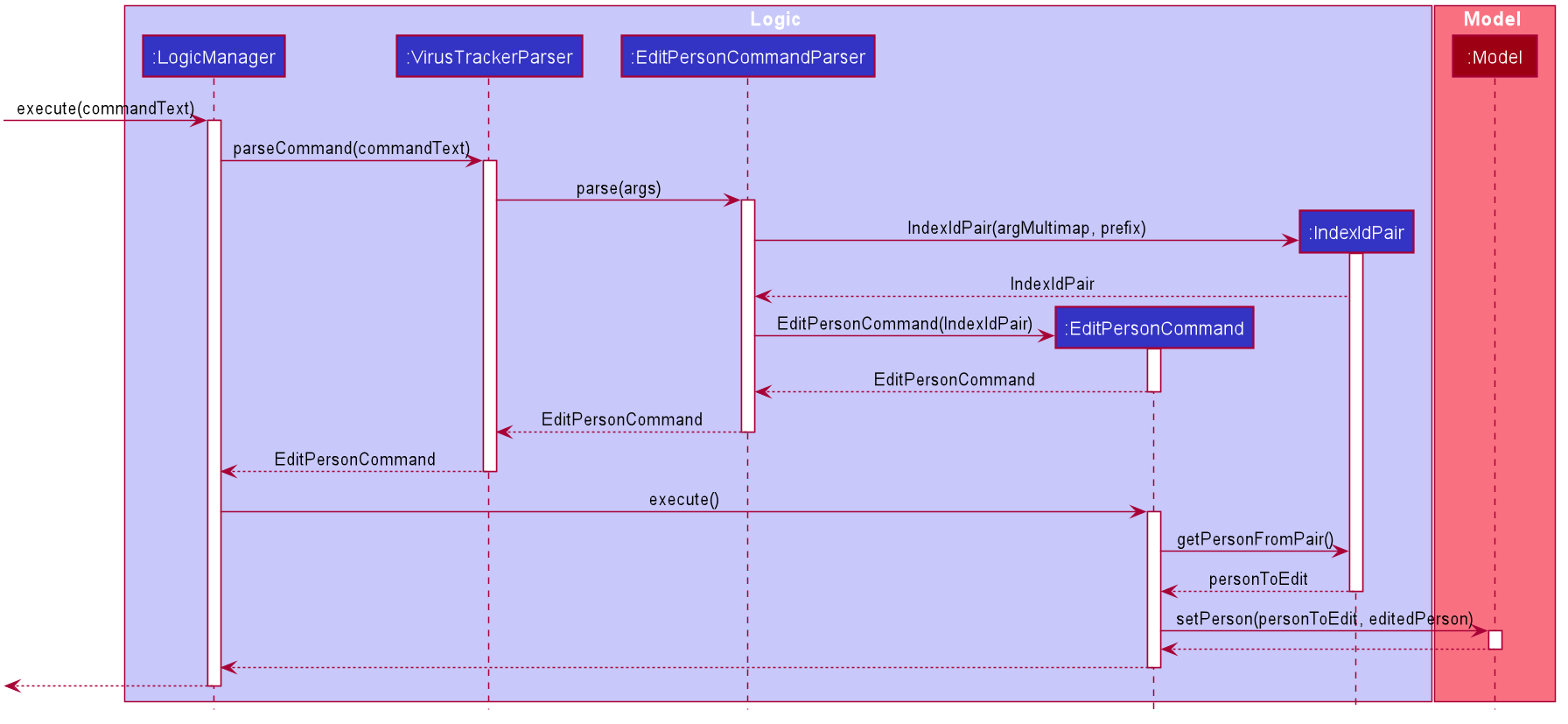
Activity diagram
The following activity diagram summarizes what happens when VirusTracker executes the command to edit a person.
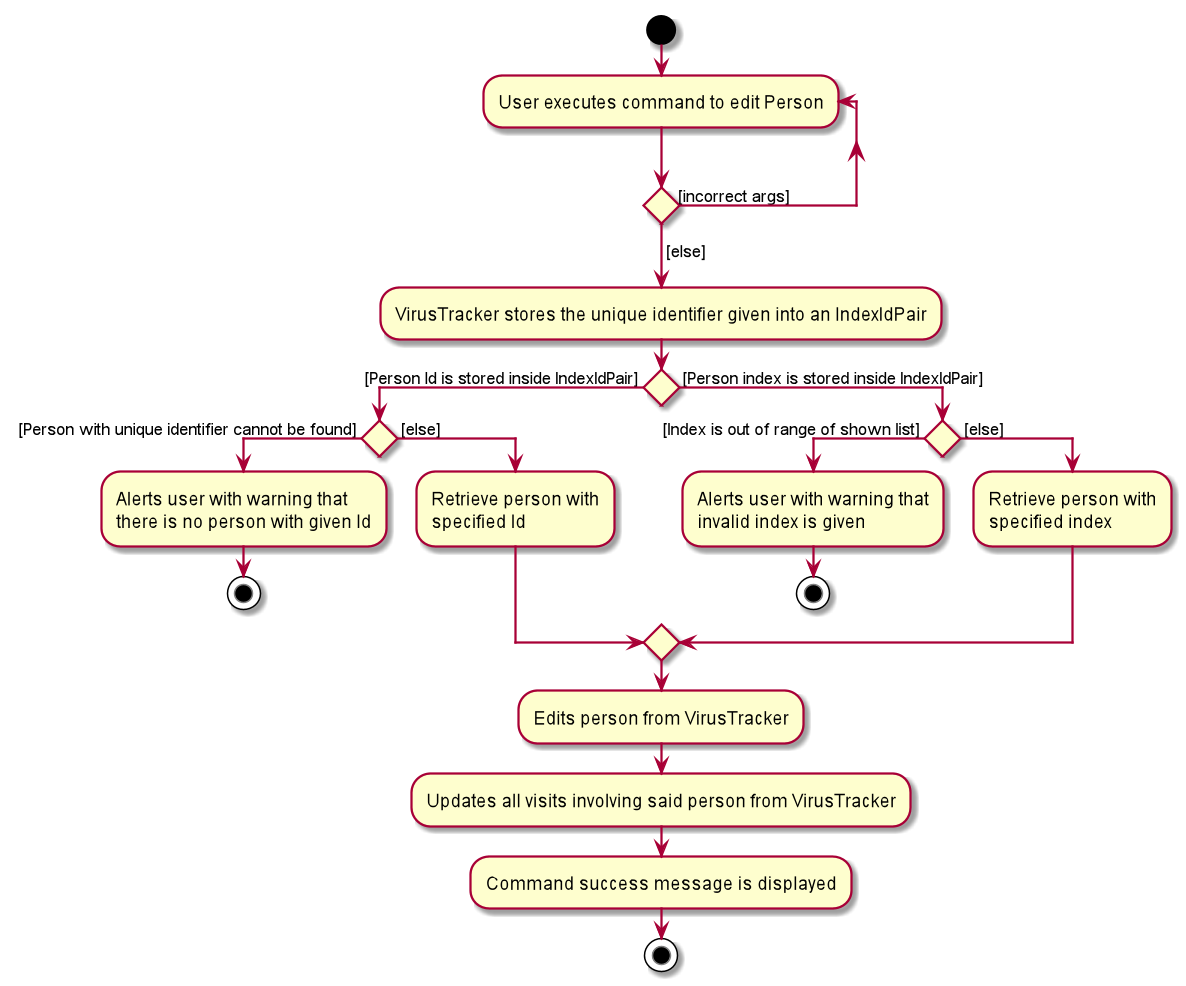
Design consideration
The design considerations below highlight alternative solutions to implementing Unique Identifiers and provides reasons for the choice of implementation.
Aspect: User Input Ids Vs VirusTracker Created Ids
-
Alternative 1: User Input Ids.
- User inputs Unique Identifier during creation of Person and Location objects.
-
Alternative 2: VirusTracker Created Ids.
- VirusTracker creates a Unique Identifier for each Person and Location object upon creation.
For this aspect, we choose to make use of Ids provided by the user as opposed to VirusTracker-created Ids.
Rationale
The target audience of VirusTracker are healthcare officials in charge of managing the response to an infectious pandemic. It would thus be reasonable to assume that they have access to the Ids given by the State to each Person. In Singapore’s context, this would refer to the NRIC number. Similarly, the same would go for Locations.
VirusTracker overloads functions to take in Ids instead of indexes as input when referring to Locations and Persons. The benefit of using Ids over indexes is that users do not have to scroll the list to find the Index of the Person/Location they wish to refer to. We expect that a user whom wants to generate data involving an object, would already be aware of the state given Id of the object.
If VirusTracker creates the Id, this benefit would be lost since users will need to find the Id provided by the VirusTracker.
Deleting Visits using a specific date (Shu long)
This feature allows the VirusTracker to delete the outdated visit histories easily from the visit book as certain visit records will not contribute to contact tracing and generating the potential list for quarantine. The rationale is that the visits record before a time mark, for example 2 months ago, may not help to trace the recent list of contact for the new infected cases. Also, considering the number of visits made by all citizens in total, the data file size will be unnecessarily large, which not only makes the visit list harder to read, but also for the app slower to process with the data. Hence, implementing this feature is necessary which enables the user to be more flexible in handling the data by removing the outdated visits record from the data.
Format: deleteVisits d/Date
Implementation
- Date is the targeted date set as the benchmark, all the visits that occur before and on the date itself will be deleted from the visit list.
Sequence diagram
The sequence diagram below shows how the deleteVisits operation works. Certain utility classes have been omitted for readability.
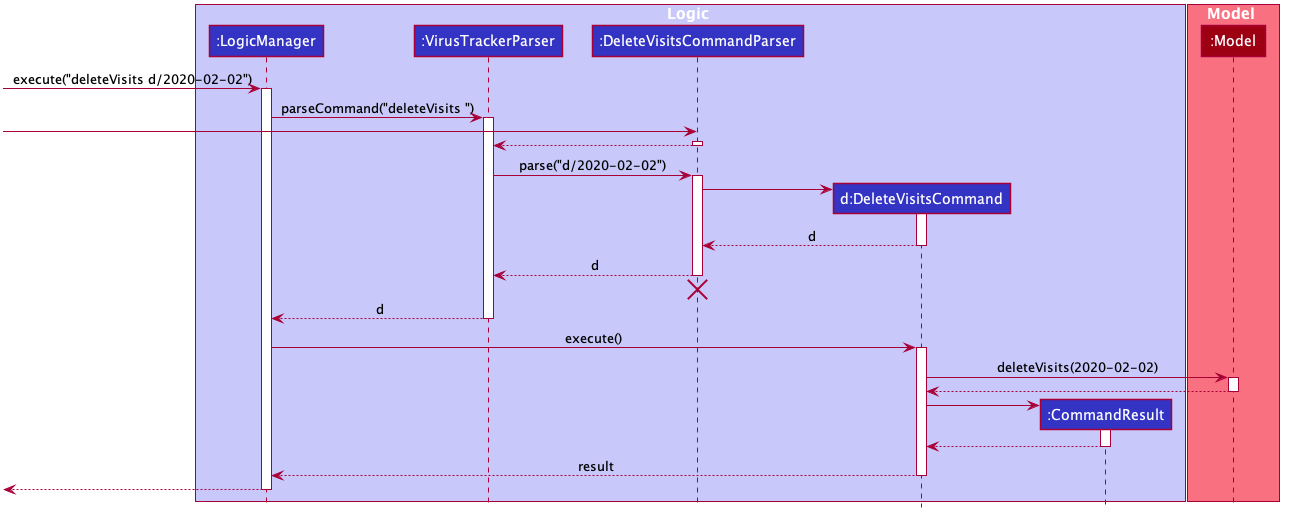
The following activity diagram summarizes what happens when a user executes the deleteVisits d/Date command.
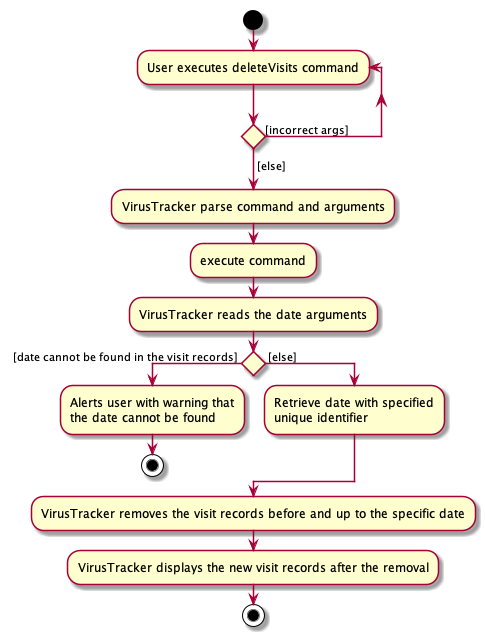
Design consideration
The design considerations below highlight alternative ways to delete Visits from the visit list
Aspect: Deleting visits using person and location vs using date
-
Alternative 1: User delete Visits using a specific person or location.
- All the visit records involving the specific person or the location will be deleted
-
Alternative 2: User delete Visits using a specific date.
- All the visit records before and up to the date will be deleted
For this aspect, we choose to use the second alternative using the specific date
Rationale
The use of the visit records data is to assist contact tracing if an infected case is reported and the relevant information such as the list of potential infected and infected places could then be generated by comparing the visits records of the infected with other people’s visit record. However, as the infected patients are only able to transmit the virus within a certain time frame, e.g. two weeks or more, the visit records in the far past may not be helpful for generating the useful information.
Deleting by date allows the user to easily get rid of the outdated visit records data. In comparison, deleting by person and location serve less of such purposes. It is only helpful when the location or the person information turns out to be invalid and hence need to be removed. This implementation can be merged into the execution of deleting location or deleting person command. Also, deleting by location and person tend to be much slower compared to using dates, especially when the number of people and locations are large.
Manage data using CSV files (Siang Ern)
Most data collected by the target user group are likely to be in the form of Excel documents. As such, it is necessary for VirusTracker to include features to import and export data in a way that is compatible with Excel.
The features are facilitated by the addFromCsv and exportToCsv commands. They allow VirusTracker to manage data using Comma-separated values files which could also be handled by Excel.
Importing data from a CSV file
This feature essentially acts as a “bulk add” operation. The number of rows in the CSV file corresponds to the maximum number of objects that could be added to VirusTracker.
Format: addFromCsv FILEPATH l/LIST_TYPE
-
FILEPATHrefers to the absolute path that the file would be located at. -
LIST_TYPEis the data type that the user is attempting to add. TheaddFromCsvcommand supports three list types:- people
- locations
- visits
- Each row in the specified CSV file must follow the format for the add command of the respective type. To find out about the format, you may click the relevant list type above.
An example of a CSV file that is used to add people is shown below. Notice that column G is not completely filled as the field is optional.
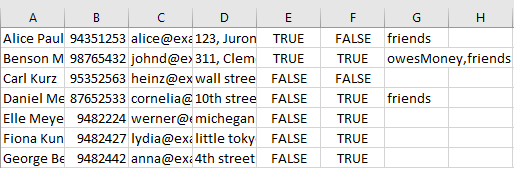
Sequence diagram
The sequence diagram below shows how the adding operation works. Certain utility classes have been omitted for readability.
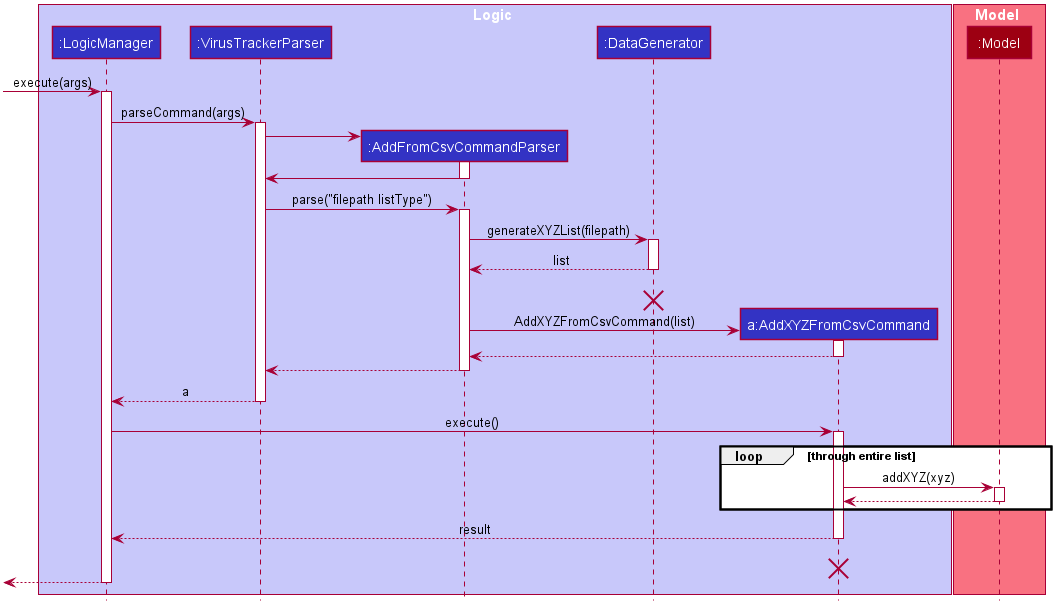
XYZ in the above sequence diagram can be used to denote either Persons, Locations or Visits.
For example, generateXYZList could be generatePersonsList, generateLocationsList or generateVisitsList. The behaviour of the three different entities are the same as the above sequence diagram.
listType determines the type of entity to be used for XYZ. It may be Person, Location or Visit.
The following activity diagram summarizes what happens when a user executes the addFromCsv command.
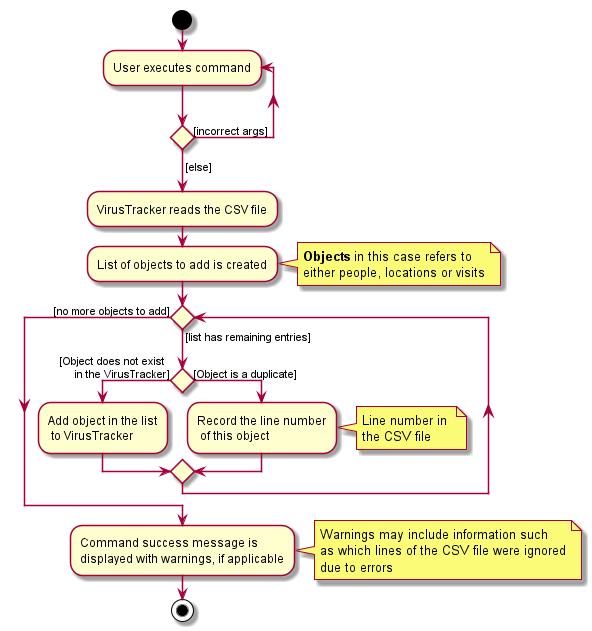
Design consideration
The design considerations below highlight alternative ways the command could have been implemented, and provides reasons for the choice of implementation.
Aspect: How are exceptions handled
For this aspect, we make a distinction between fatal exceptions and non-fatal exceptions.
- Fatal exceptions
- Exceptions that cause the command to be unable to execute further.
- These exceptions include but are not limited to: missing parameters in CSV file, invalid file path, etc.
- Non-fatal exceptions
- The command could still continue executing even if this exception occured.
- For example, duplicate objects in the CSV file.
- They tend to occur on a row by row basis in the CSV file.
-
Alternative 1: Stop execution of command only for destructive exceptions.
- Pros: User does not need to rerun the command for every exception that occurs.
- Cons: Allowing certain exceptions to pass through may result in some bugs further down the line.
-
Alternative 2: Stop execution for every exception that occurs.
- Pros: Ensures correctness of the added objects.
- Cons: May lead to worse user experience having to constantly rerun the command.
Implementation
Alternative 1 was chosen as the implementation with considerations from alternative 2.
- Upon encountering:
- Fatal exception
- The command stops execution and informs the user of the error.
- Non-fatal exception
- The command continues executing.
- The rows where the exception occurs are recorded.
- Upon finishing execution, the user is informed of the success and notified of the erroneous rows.
- Fatal exception
Rationale
As this command handles data from CSV files, it is likely the CSV files would be large (containing more than 10,000 rows).
- Time taken for the
addFromCsvcommand to execute is significant.
As such, the above implementation helps to reduce the need to read the large file repeatedly.
- User can fix the erroneous rows on a new CSV file.
- Execution of the command would be faster than if the same large file was executed again.
This would minimise the impact to user experience as the user would spend less time fixing the errors.
Aspect: Absolute file path
The file path the command uses is the absolute path.
- The absolute path provides the complete details to locate the CSV file.
- Helps to avoid navigation errors that may result from using relative path names.
By allowing the user to specify the path name, it also gives the user a choice on where to put his CSV files instead of enforcing a particular directory for him to store the files.
Aspect: Reusing list types and the list prefix ‘l/’
Concern: The list types are used for the list command, which appear to be unrelated to the addFromCsv command.
Rationale
This command handles people, locations and visits which corresponded to the list types already implemented for use for the list command.
By using a format similar to the list command, it avoids the need for implementing a possible data type parameter which would not have a
significant difference from list type.
Furthermore, it allows the user to use a format that they are already comfortable with.
List high risk locations of infection (Wu Qirui)
This feature allows the VirusTracker to display a list high risk location of infection. This list of high risk location of infection is generated using data currently stored in VirusTracker. The data include the infection status of all people, all visits that are made by infected people and all locations.
Format: list [HIGH_RISK_LOCATION_NUMBER] l/high-risk-locations
-
HIGH_RISK_LOCATION_NUMBERrefers to how many top most infected locations that will be displayed in the GUI.
Implementation
This feature is one of the different list commands. It has the same command word as other list commands, which is
list. The LIST_TYPE of this command is high-risk-location.
- Infected person is defined as person with infection status as
true - Infected visit is defined as visit made by any infected person
- Infected location is defined as location that has been visited by any infected person
- If user specifies number of high risk locations in the command, then number of high risk locations would be the user specified value.
- If user does not specifies number of high risk locations, then number of high risk location of infection is
determined using the following rule:
- If number of infected location is larger than 60% of total number of locations, then the number of high risk
location is
40% * (number of total locations). - Else, number of high risk location is the number of infected location.
Below shows two examples of how the number of high risk locations is calculated when user does not specify a value for it.
Example 1 (number of infected locations is larger than 60% total number of locations):
total number of locations: 100 number of infected locations: 72 // 72 is larger than 60 which is 60% of total number of locations 72 > 60 = 100 * 60% -> number of high risk locations = 100 * 40% = 40 // The top most 40 infected locations will be displayed as high risk locationsExample 2 (number of infected locations is smaller than 60% of total number of locations):
total number of locations: 100 number of infected locations: 23 // 23 is smaller than 60 which is 60% of total number of locations 23 < 60 = 100 * 60% -> number of high risk locations = number of infected locations = 23 // The top most 23 infected locations will be displayed as high risk locations (i.e. all infected locations are high risk locations) - If number of infected location is larger than 60% of total number of locations, then the number of high risk
location is
Implementation detail
- When this command is executed, a list of all infected people is obtained.
- A list of all visits made by all infected people is obtained using the list of infected people.
- Use a
HashMapto store the location as the key and the number of visits made by any infected person to this location as the value. Generate thisHashMapfrom the list of visits in step 2. - Sort the
HashMapin Step 3 from most infected visits to least infected visits. - Obtain the number of high risk locaiton
nfrom user specified value or calculation using the pre-defined rule stated above. - Display the top
nlocations of the sorted infected location list as the list of high risk locations.
Sequence diagram
The sequence diagram below shows an example of how the command of listing high risk locations with no user input works. Certain utility classes and certain parameters of some methods have been omitted for readability.
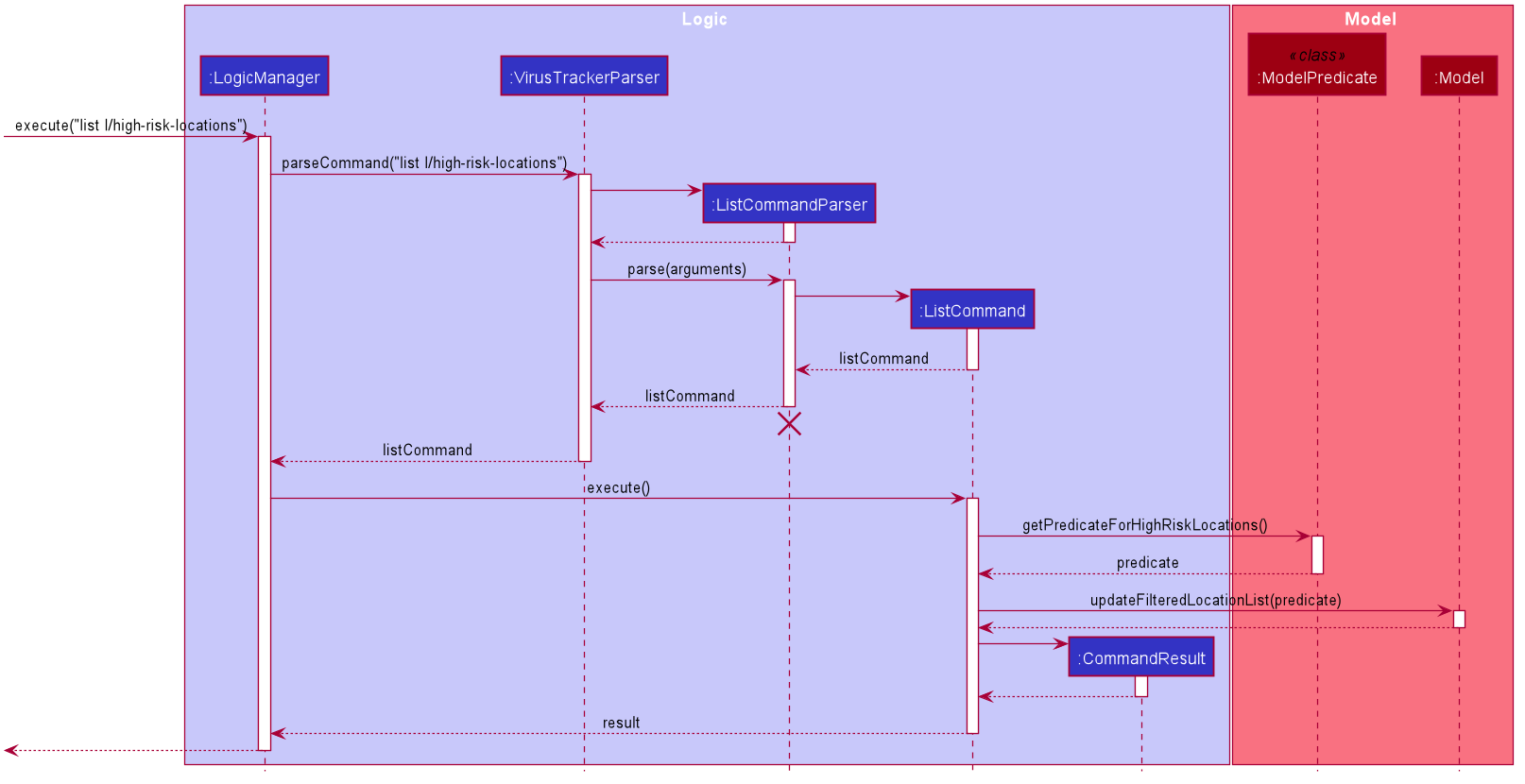
The sequence diagram below shows an example of how the command of listing high risk locations with user input of 3
works. Certain utility classes and certain parameters of some methods have been omitted for readability.

The following activity diagram summarizes what happens when a user executes the list l/high-risk-locations command.
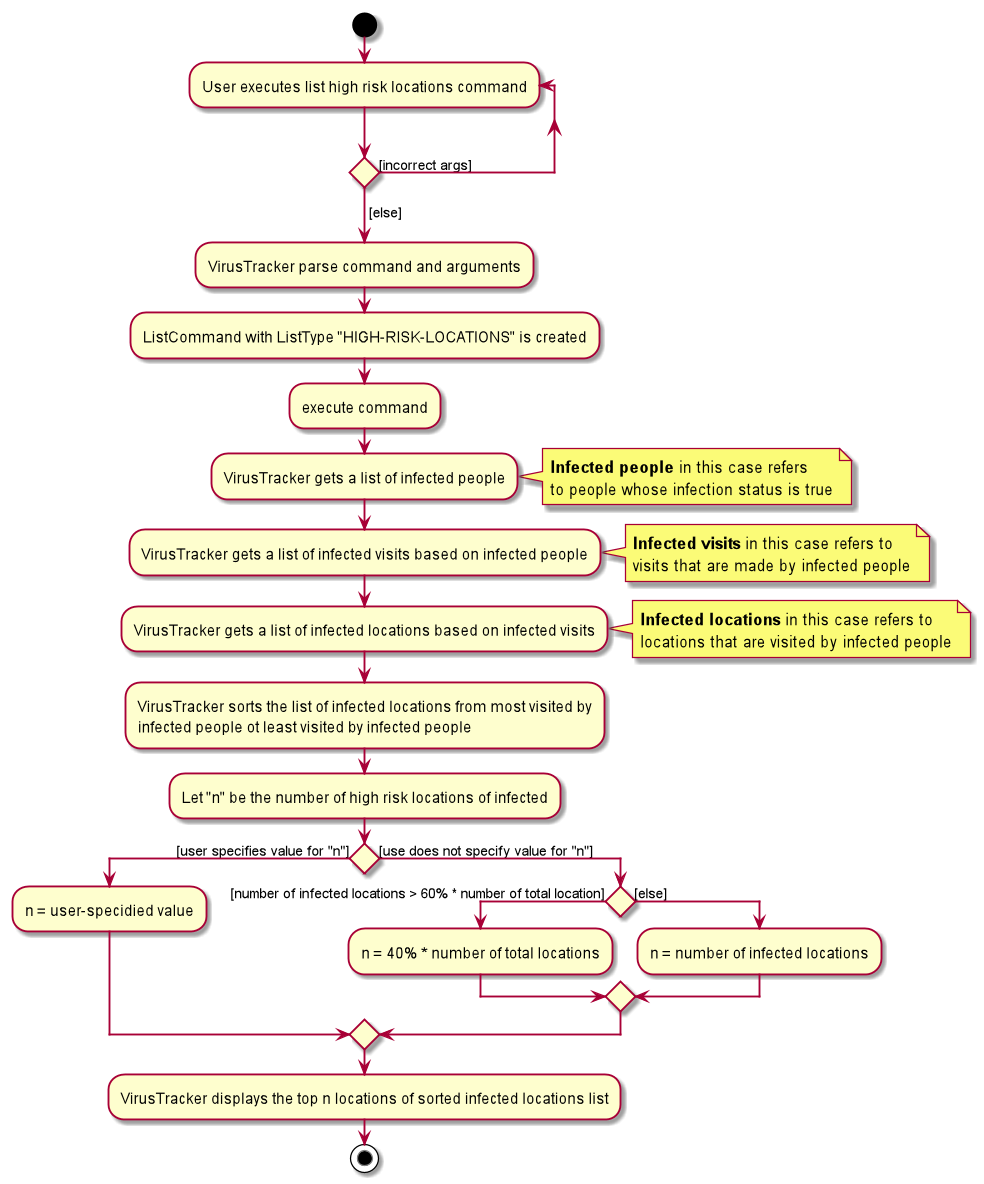
Design consideration
Aspect: User input for number of high risk locations
The parameter for list high risk locations command is optional. Users can choose to or choose not to input the number of high risk locations for this command.
Rationale
Instead of always using the pre-defined rule within VirusTracker, this implementation allows users to customize the number of high risk locations displayed in VirusTracker. If the pre-defined rule is in use, users might not be able to view more infected locations beyond the displayed high risk locations that are selected automatically by VirusTracker.
Aspect: Determining number of high risk locations for infection when user does not specify the number
In the case where user does not specify the number of high risk locations in the command, the system itself will determine the number of high risk locations using the following rule:
-
If number of infected location is larger than 60% of number of total number of location, then the number of high risk location is
40% * (number of total locations). The number40%is an appropriate number as not too many nor too few infected locations will be displayed. -
Else, number of high risk location is the number of infected location. Since less than 40% of total locations are infected, all infected locations can be considered as high risk because they are the only few locations that are infected.
Rationale
This rule can ensure that not too few infected locations are displayed especially when the number of total infected locations are low because all infected locations will be displayed when all infected locations are less that 40% of total locations.
This rule can also ensure that not too many infected locations are displayed especially when the number of total infected locations are high because only the top most 40% of infected locations will be display when total infected locations are more 60% of total infected locations.
Delete Locations (Wu Qirui)
This feature allows VirusTracker to delete a certain location from the location book inside VirusTracker. When a
location is no longer needed in VirusTracker, user can delete the particular location using deleteLocation command.
One important thing to note is when deleting a location from VirusTracker, all visits associated with this location
would also be deleted from the visit book inside VirusTracker. The action of deleting a location is irreversible.
Format: deleteLocation LOCATION_IDENTIFIER
-
LOCATION_IDENTIFIERrefers to the index of the location displayed on the list in the GUI or unique identifier of the location.
Sequence diagram
The sequence diagram below shows an example of how the command of deleting a location using the index on displayed list works. Certain utility classes and certain parameters of some methods have been omitted for readability.
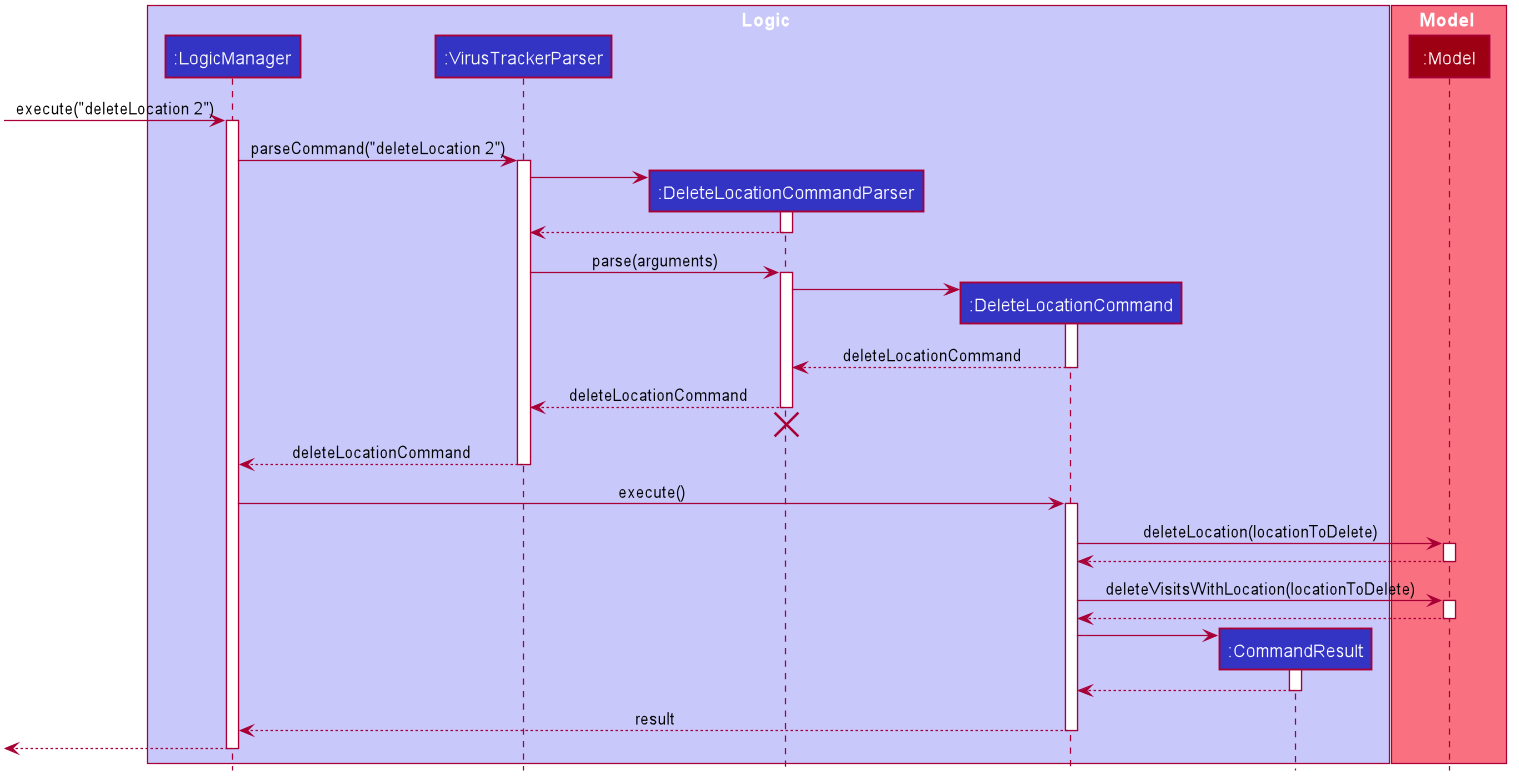
The sequence diagram below shows an example of how the command of deleting a location using the unique identifier of the location works. Certain utility classes and certain parameters of some methods have been omitted for readability.
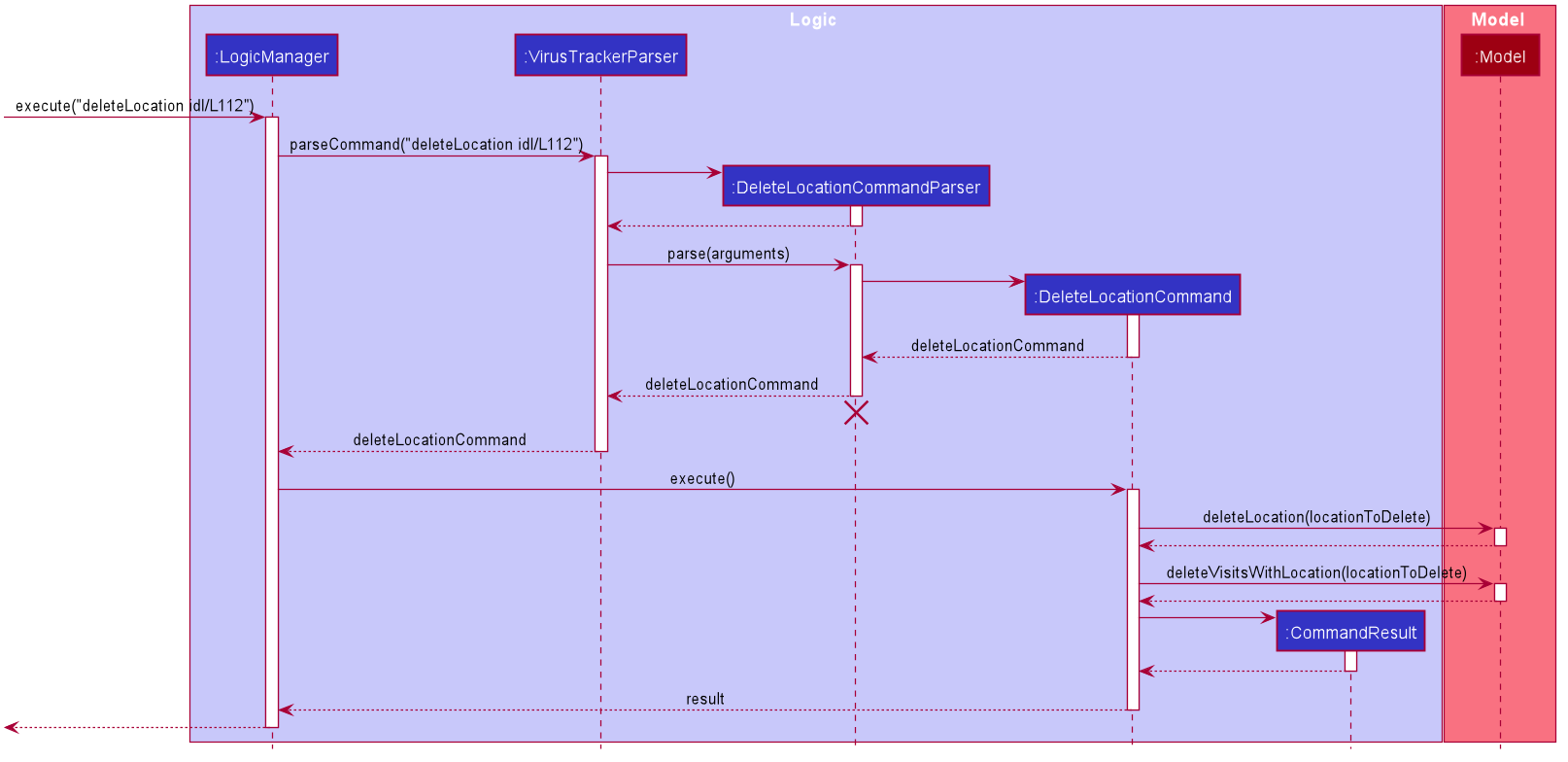
The following activity diagram summarizes what happens when a user executes the deleteLocation command.
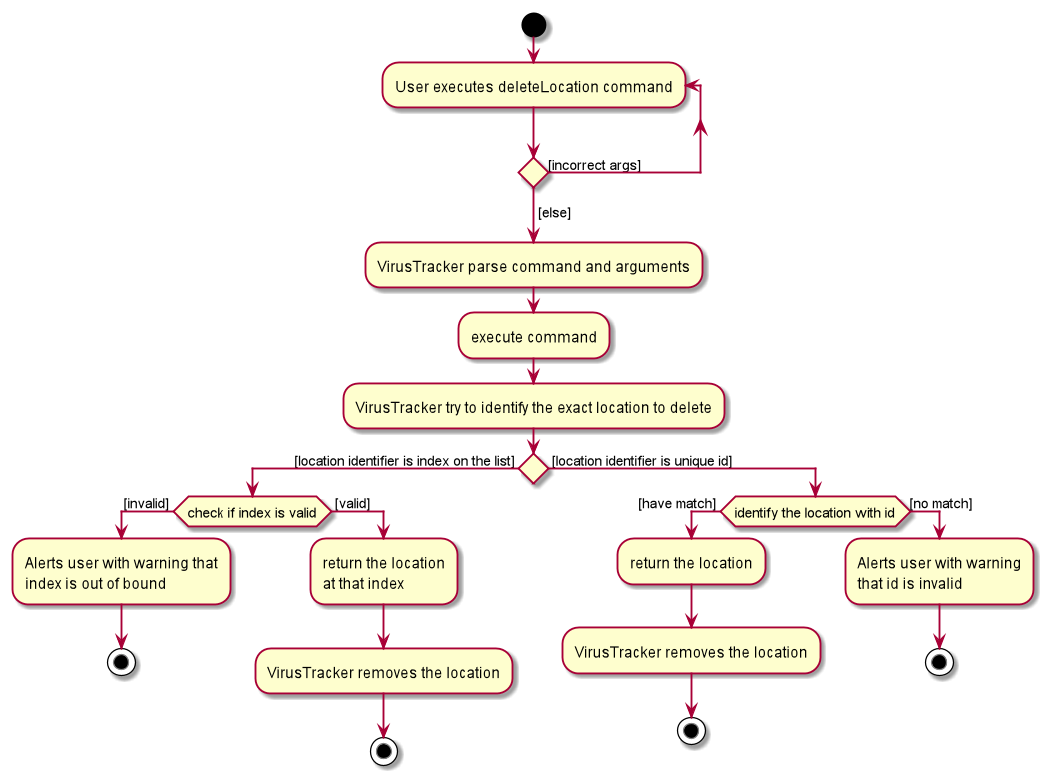
Design consideration
The design considerations below highlight alternative ways the command could have been implemented, and provides reasons for the choice of implementation.
Aspect: How to identify the location to be deleted
-
Alternative 1: Identify the location using index displayed in the GUI.
- Pros: Allows users to delete the location they see on the list.
- Cons: If there are many locations, users may need to spend a lot of time to look for the location and its index.
-
Alternative 2: Identify the location using unique location id.
- Pros: Save time for looking through the list to find the location and its index.
- Cons: Need to know the unique id of the location which users might not remember.
Implementation
A combination of Alternative 1 and Alternative 2 is used as the implementation.
Users are allowed to input either the index of location shown on the list in the GUI or the unique location id with
prefix idl/ in front of the unique location id. If users input both index and unique location id, index will take
precedence over unique location id (i.e. the location to be deleted is retrieved using index without checking any
location with the inputted unique location id).
Rationale
This implementation allow more flexibility and convenience for users to delete locations they want. It combines strength of both Alternatives.
Aspect: Update visit book after deleting a location
-
Alternative 1: Keep a copy of original location and a copy of edited location. Iterate through the list of visits and compare the location of each visit in the list with the original location. If there is a match, then replace the location in the visit with the edited location.
-
Alternative 2: Keep a copy of edited location only. Iterate through the list of visits and compare the unique id of location of each visit in the list with the unique id of the edited location. If there is a match, then replace the location in the visit with the edited location.
Implementation
Alternative 1 was chose as the implementation with consideration from Alternative 2. A copy of Location object is used to identify the same location in the visits list. To check whether both locations are the same, the unique id of the location is used along with the name and address of the location.
Rationale
This implementation can improve the robustness of the code for more accurate checks for identical locations. This implementation can also reduce lines of code to improve readability.
GUI Functionality for displaying lists of people, locations and visits (Koh Han Ming)
VirusTracker manages lists of person, location and visit objects. Accordingly, it needs to be able to display the information stored in these objects in a meaningful way. As the lists can be updated, the information displayed must also be changed. These changes will be reflected on the GUI every time a list is updated.
Implementation
The lists are updated when the user inputs one of the following commands:
- Adding data:
add - Deleting data:
delete - Editing data:
edit - Finding data:
find - Listing data:
list - Generating people in contact with an infected person:
generatePeople - Generating locations an infected person has been to:
generateLocations
Sequence diagram
The sequence diagram below shows how the GUI updates using the list all people command as an example: list l/people
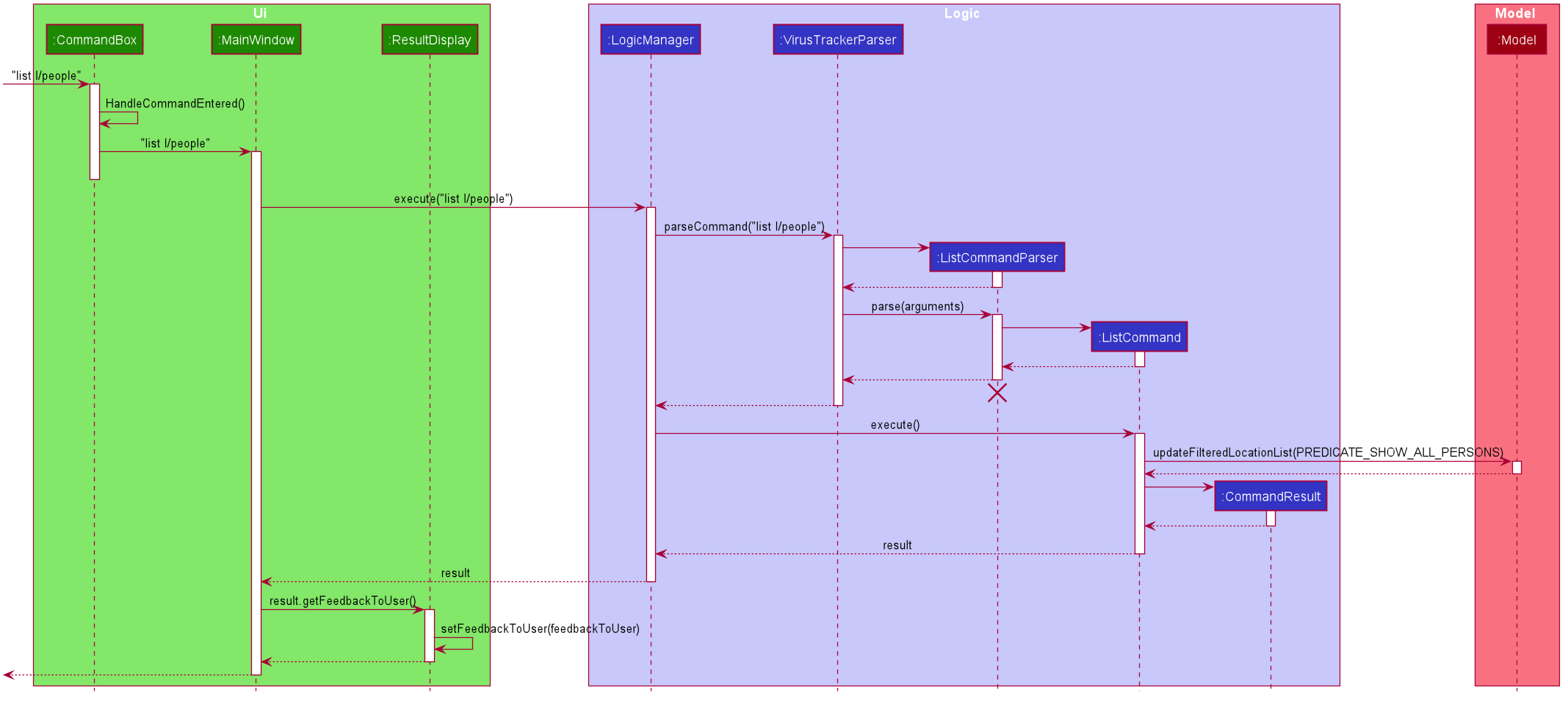
Activity diagram
The activity diagram below shows how the GUI updates using the list all people command as an example: list l/people
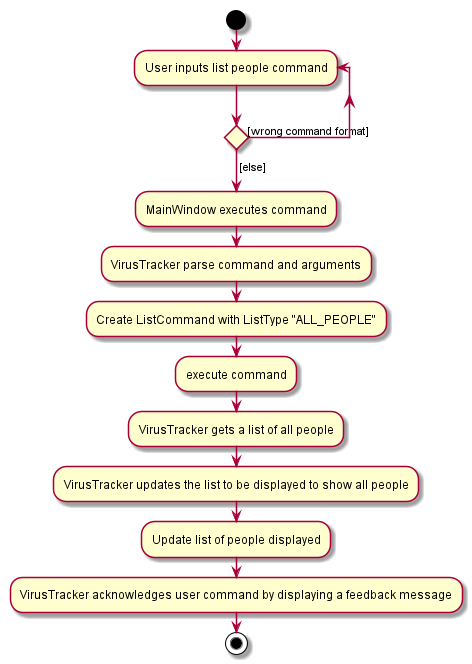
Design consideration
These considerations take a look at different variations of how the GUI could have been implemented, and why the final version was chosen.
Aspect: Ease of viewing
The primary concern with the GUI was how the layout of the lists of people, locations and visits affected the readability of information.
-
Alternative 1: All lists are viewed on the same screen.
- Pros: User will be able to see every single type of information at a glance.
- Cons: Each list takes up a smaller section of the screen, it hard to read each individual person, location or visit
-
Alternative 2: Each list has its own screen and the user will switch between them when necessary.
- Pros: No clutter of UI elements.
- Cons: Referencing other lists becomes troublesome.
Implementation
Alternative 1 was chosen as the implementation and included considerations from alternative 2 as well.
- All lists are viewed on the same screen.
- Size of each list on screen provides enough space to display all information about people, locations and visits adequately.
- Default screen size was also increased to prevent any list from getting clipped at the edges.
Rationale
Some commands require references to multiple lists. For example, addVisit uses the indexes from the people and location lists. If each list is given individual screens, the user has 2 options:
- User must remember the indexes to be used.
- User will have to switch screens to view people and locations before being able to enter the addVisit command.
Hence, it made more sense to have all 3 lists and their information always readily available to the user.
Documentation, logging, testing, configuration, dev-ops
Appendix: Requirements
Product scope
Target user profile:
- is a healthcare official involved in the Covid-19 pandemic
- has a need to generate statistics based on input data of the pandemic
- prefer desktop apps over other types
- can type fast
- prefers typing to mouse interactions
- is reasonably comfortable using CLI apps
- posseses lots of data related to persons, locations and visits
Value proposition: produce useful statistics quickly and efficiently
User stories
(For all user stories below, the user is a healthcare official, unless stated otherwise)
Priorities: High (must have) - * * *, Medium (nice to have) - * *, Low (unlikely to have) - *
| Priority | As a … | I want to … | So that I can… |
|---|---|---|---|
* * * |
user | generate a list of people currently stored in VirusTracker | |
* * * |
user | generate a list of locations currently stored in VirusTracker | |
* * * |
user | generate a list of visits currently stored in VirusTracker | |
* * * |
user | add a person’s data to a list | update the list of people that are currently being tracked |
* * * |
user | delete a person’s data | to keep the persons list up to date |
* * * |
user | edit a person’s data | to keep the person’s information up to date |
* * * |
user | add location data to a list | update the list of locations that are currently being tracked |
| Priority | As a … | I want to … | So that I can… |
|---|---|---|---|
* * * |
user | delete location data | to keep the locations list up to date |
* * * |
user | edit location data | to keep the location information up to date with the latest address or name |
* * * |
user with access to visits data from SafeEntry app | add visit data to a list | track contacts with the infected cases |
* * * |
user | delete visit data | remove visits when they are no longer relevant |
* * * |
user | generate a list of infected people currently stored in VirusTracker | |
* * * |
user | generate a list of quarantined people currently stored in VirusTracker |
| Priority | As a … | I want to … | So that I can… |
|---|---|---|---|
* * * |
user with access to the visit list | delete all visits past a certain date | remove all the outdated visits inside the visit list at once |
* * * |
user setting up SafeEntry checkpoints | identify locations with high risk of infection | know which places need these checkpoints the most |
* * * |
user publishing daily reports | generate daily statistics quickly and easily | |
* * * |
user managing infected patients | update people’s infection status | keep the current epidemic situation up to date |
* * * |
user managing quarantined people | update people’s quarantine status | be aware of a person’s quarantine status |
* * * |
user worried about virus outbreaks | generate locations that infected people have been to | disinfect those locations |
* * * |
user worried about virus outbreaks | generate people that have been in contact with infected people | quarantine them for safety measures |
* * * |
user with data stored in Excel files | import data from Excel files into VirusTracker | integrate the use of VirusTracker into existing data |
| Priority | As a … | I want to … | So that I can… |
|---|---|---|---|
* * * |
user | export data from VirusTracker into a portable format | use the same data on multiple devices |
Use cases
(For all use cases below, the System is the VirusTracker and the Actor is the user, unless specified otherwise)
UC01 - Add a Person
MSS
- User enters the details to add a person to the persons list.
- System adds the new person.
-
System displays the updated persons list.
Use case ends.
Extensions
- 2a. System detects error in the entered data.
- 2a1. System prompts user for correct data.
- 2a2. User enters new data.
Steps 2a1-2a2 are repeated until the data entered are correct.
Use case resumes at step 3.
Use case ends.
UC02 - Delete a Person
MSS
- User enters the details to remove a certain person from the persons list.
- System deletes the person based on the information entered.
-
System displays the updated persons list.
Use case ends.
Extensions
- 2a. System detects error in the entered data.
- 2a1. System prompts user for correct data.
- 2a2. User enters new data.
Steps 2a1-2a2 are repeated until the data entered are correct.
Use case resumes at step 3.
Use case ends.
UC03 - Edit a Person
MSS
- User enters the details to edit a certain person from the persons list.
- System edits the person based on the information entered.
-
System displays the updated persons list.
Use case ends.
Extensions
- 2a. System detects error in the entered data.
- 2a1. System prompts user for correct data.
- 2a2. User enters new data.
Steps 2a1-2a2 are repeated until the data entered are correct.
Use case resumes at step 3.
Use case ends.
UC04 - Find a Person
MSS
- User enters the details to find a certain person from the persons list.
- System searches for the targeted person.
-
System displays the targeted person.
Use case ends.
Extensions
- 2a. System detects error in the entered data.
- 2a1. System prompts user for correct data.
- 2a2. User enters new data.
Steps 2a1-2a2 are repeated until the data entered are correct.
Use case resumes at step 3.
Use case ends.
UC05 - Add a location
MSS
- User adds a location.
- System adds the new location.
-
System displays the updated locations list.
Use case ends.
Extensions
- 2a. System detects error in the entered data.
- 2a1. System prompts user for correct data.
- 2a2. User enters new data.
Steps 2a1-2a2 are repeated until the data entered are correct.
Use case resumes at step 3.
Use case ends.
UC06 - Delete a location
MSS
- User identifies a location to be deleted.
- System deletes the location.
-
System displays the updated locations list.
Use case ends.
Extensions
- 2a. System detects that location does not exist.
- 2a1. System prompts user for location to be deleted.
- 2a2. User enters new data.
Steps 2a1-2a2 are repeated until the data entered are correct.
Use case resumes at step 3.
Use case ends.
UC07 - Edit a location
MSS
- User edits a location.
- System updates the old location with the edited location.
-
System displays the updated locations list.
Use case ends.
Extensions
- 2a. System detects error in the entered data.
- 2a1. System prompts user for correct data.
- 2a2. User enters new data.
Steps 2a1-2a2 are repeated until the data entered are correct.
Use case resumes at step 3.
Use case ends.
UC08 - Add a visit
MSS
- User enters the details to add a visit to the visits list.
- System adds the new visit.
-
System displays the updated visits list.
Use case ends.
Extensions
- 2a. System detects error in the entered data.
- 2a1. System prompts user for correct data.
- 2a2. User enters new data.
Steps 2a1-2a2 are repeated until the data entered are correct.
Use case resumes at step 3.
Use case ends.
UC09 - Delete a visit
MSS
- User enters the details to remove a certain visit from the visits list.
- System deletes the visit based on the information entered.
-
System displays the updated visits list.
Use case ends.
Extensions
- 2a. System detects error in the entered data.
- 2a1. System prompts user for correct data.
- 2a2. User enters new data.
Steps 2a1-2a2 are repeated until the data entered are correct.
Use case resumes at step 3.
Use case ends.
UC10 - Delete visits by date
MSS
- User enters the details to clear all the visits up to and before a date.
- System deletes the visits based on the information entered.
-
System displays the updated visits list.
Use case ends.
Extensions
- 2a. System detects error in the entered data.
- 2a1. System prompts user for correct data.
- 2a2. User enters new data.
Steps 2a1-2a2 are repeated until the data entered are correct.
Use case resumes at step 3.
Use case ends.
UC11 - Update infection status
MSS
- User provides updated quarantine status of a person.
- System updates the quarantine status of the person.
- System shows the list of people.
Use case ends.
Extension
- 2a. System is unable to find the person specified by the user.
- 2a1. System requests for correct details of the person.
- 2a2. User enters the new details.
Steps 2a1 - 2a2 are repeated until the person specified by the user exists.
Use case resumes from step 3.
-
*a. At any time, user choose to cancel the update.
Use case ends.
UC12 - Update quarantine status
MSS
- User provides updated quarantine status of a person.
- System updates the quarantine status of the person.
- System shows the list of people.
Extension
- 2a. System is unable to find the person specified by the user.
- 2a1. System requests for correct details of the person.
- 2a2. User enters the new details.
Steps 2a1 - 2a2 are repeated until the person specified by the user exists.
Use case resumes from step 3. - *a. At any time, user choose to cancel the update.
Use case ends.
UC13 - View all people
MSS
- User requests to list all people.
-
System shows a list of all people.
Use case ends.
Extensions
- 2a. The list is empty.
- 2a1. System generates a sample list.
- 2a2. System shows the sample list.
Use case ends.
UC14 - View all locations
MSS
- User requests to list all locations.
-
System shows a list of all locations.
Use case ends.
Extensions
- 2a. The list is empty.
- 2a1. System generates a sample list.
- 2a2. System shows the sample list.
Use case ends.
UC15 - View all visits
MSS
- User requests to list all visits.
-
System shows a list of all visits.
Use case ends.
Extensions
- 2a. The list is empty.
- 2a1. System generates a sample list.
- 2a2. System shows the sample list.
Use case ends.
UC16 - View all infected people
MSS
- User requests to list all infected people
-
System shows a list of all infected people.
Use case ends.
Extensions
-
2a. The list is empty.
Use case ends.
-
2b. There are no infected people.
- 2b1. Go to 2a.
UC17 - View all quarantined people
MSS
- User requests to list all quarantined people
-
System shows a list of all quarantined people.
Use case ends.
Extensions
-
2a. The list is empty.
Use case ends.
-
2b. There are no quarantined people.
- 2b1. Go to 2a.
UC18 - View locations that an infected person has been to
MSS
- User requests to list locations that an infected person has been to.
- System shows a list of locations that the infected person has been to.
Use case ends.
Extensions
-
3a. The list is empty.
Use case ends.
-
2b. The person is not infected.
Use case ends.
-
2c. The system detects invalid user input.
- 2c1. The system prompts the user to enter valid input.
-
2c2. User enters new input. Steps 2c1-2c2 are repeated until the input entered is correct.
Use case resumes at step 2.Use case ends.
UC19 - View people in contact with an infected person
MSS
- User requests to list people in contact with an infected person.
- System finds the infected person.
- System shows a list of people in contact with an infected person.
Use case ends.
Extensions
-
3a. The list is empty.
Use case ends.
-
2b. The person is not infected.
Use case ends.
-
2c. The system detects invalid user input.
- 2c1. The system prompts the user to enter valid input.
-
2c2. User enters new input. Steps 2c1-2c2 are repeated until the input entered is correct.
Use case resumes at step 2.Use case ends.
UC20 - View high-risk locations
MSS
- User requests to list locations with high risk of infection.
- System shows a list of locations with high risk.
Use case ends.
Extensions
-
2a. The location list is empty.
Use case ends.
UC21 - View summary of data
MSS
- User requests to view statistics of the day.
- System shows the statistics of the day.
Use case ends.
Extensions
- 2a. There is not enough information to produce a certain statistics.
- 2a1. System flags that statistic as unavailable.
- 2a2. For remaining valid statistics, go to 2.
UC22 - Add data from CSV file
MSS
- User requests to add data from a CSV file.
- System requests for information for adding.
- User enters the information required.
- System adds the items and informs the user.
Use case ends.
Extensions
- 3a. There is an error in the information entered.
- 3a1. System requests for correct information.
- 3a2. User enters new input.
Steps 3a1 - 3a2 are repeated until the information entered is correct.
Use case resumes at step 3. - 4a. The system is unable to add certain items in the file.
- 4a1. System records the errors and notifies the user.
System may decide to continue adding items. In that case, return to step 4. Otherwise, use case ends.
UC23 - Export data to a CSV file
MSS
- User requests to export data to a CSV file.
- System requests for information.
- User enters the information required.
- System exports the item to a CSV file and informs the user.
Use case ends.
Extensions
- 3a. There is an error in the information entered.
- 3a1. System requests for correct information.
- 3a2. User enters new input.
Steps 3a1 - 3a2 are repeated until the information entered is correct.
Use case resumes at step 3. - 4a. The system is unable to export data to a file.
- 4a1. System informs the user of the error.
Use case ends.
Non-Functional Requirements
- Should work on any mainstream OS as long as it has Java
11or above installed. - Should be able to hold up to 1000 items for each type of list without a noticeable sluggishness in performance for typical usage.
- Should be able to switch between different types of data and manipulate them efficiently and quickly.
- A user with above average typing speed for regular English text (i.e. not code, not system admin commands) should be able to accomplish most of the tasks faster using commands than using the mouse.
- Summary of statistics presented should be relevant and useful to the reader.
Glossary
| Term | Meaning |
|---|---|
| Entity | Refers to people, locations and visits. |
| Command | Refers to user input that instructs VirusTracker on what to do. |
| Identifier | Refers to Ids and indexes. These are used to uniquely identify a location or person. |
| Prefix | Refers to prefixes used in commands. These precede parameters that are typed in user input. |
| Visit | A visit event occurs whenever a Person enters a Location. The Date of this visit is also recorded. |
| Mainstream OS | Windows, Linux, Unix, OS-X |
| Private contact detail | A contact detail that is not meant to be shared with others |
Appendix: Instructions for manual testing
Given below are instructions to test the app manually.
Launch and shutdown
-
Initial launch
-
Download the jar file and copy into an empty folder
-
Double-click the jar file Expected: Shows the GUI with a set of sample person, location and visit data.
-
-
Saving window preferences
-
Resize the window to an optimum size. Move the window to a different location. Close the window.
-
Re-launch the app by double-clicking the jar file.
Expected: The most recent window size and location is retained.
-
Deleting a person
-
Deleting a person while all persons are being shown
-
Prerequisites: List all persons using the
list l/peoplecommand. Multiple persons in the list. -
Test case:
deletePerson 1
Expected: First contact is deleted from the list. Details of the deleted contact shown in the status message. -
Test case:
deletePerson 0
Expected: No person is deleted. Error details shown in the status message. -
Other incorrect deletePerson commands to try:
deletePerson,deletePerson x,...(where x is larger than the list size)
-
Appendix: Effort
- Creating VirusTracker has an extraordinary high level of difficulty. VirusTracker unlike most other applications is managing three different types of objects at once (persons, locations and visits). These objects are interlinked which makes ensuring the correctness of VirusTracker even tougher. A lot of effort was required to make an effective and correct design. Many challenges were faced and thousands of lines of code are added to reach the quality that VirusTracker has now.